You can display video live on a computer by switching to live streaming mode.
-
Press the shooting mode button and power button of the camera together to turn on the power
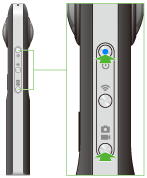
 and
and  light up.
light up.
-
Connect the camera and computer using the USB cable (supplied) or the RICOH HC-1 HDMI cable (sold separately).
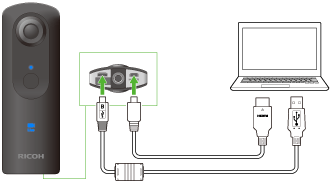
- Start an application that can play back live camera images (for example, Media Player Classic - Home Cinema, etc.).
- Select [View] → [Options] in the Media Player Classic menu.
-
Select [Capture] for [Play] in the Media Player Classic options menu, select [THETA UVC FullHD Blender] or [THETA UVC HD Blender] for [Video], and then select [OK]
- To use [THETA UVC FullHD Blender] and [THETA UVC HD Blender], you need to install the live streaming app (Installing the Live Streaming Application).
- You can select [THETA UVC FullHD Blender] or [THETA UVC HD Blender] only when the camera is connected via USB.
When using Windows 7, you can only select [THETA UVC HD Blender].
-
Select [File] → [Open Device] in the Media Player Classic menu.
- The live video is displayed on the computer.
- The shutter button is not used because the video is continually output.
Caution
- You need to use a computer that supports HDMI input or an HDMI capture device in order to view live video from an HDMI connection.
- Howling may occur if the computer speakers are used.If howling occurs, turn the computer speakers off.
- The following operations are not available with the smartphone app when using live streaming mode.
- Shooting still images/videos
- Viewing still images/videos stored on the camera
- Transferring still images/videos stored on the camera
- Deleting still images/videos stored on the camera
Note
- HDMI connection provides a higher image quality than the USB connection.
- When the camera is connected using a USB cable, you can display live images while powering the camera. However, the battery may run down if the supplied power is less than 1.5A, causing the battery power to turn off due to insufficient power supply.
- The USB cable and HDMI cable can be connected at the same time. In this case, video is output from the HDMI and the USB provides power to the camera.