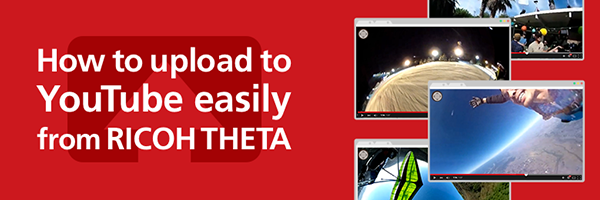Shooting
Taken with the camera
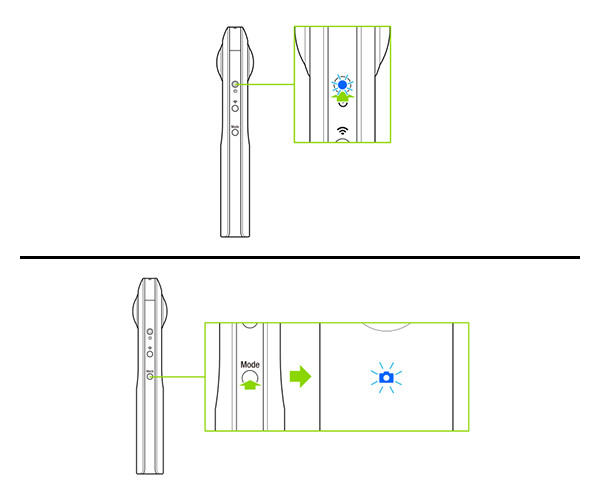
STEP1
Starting the camera
1. Press and hold the power button.
2. Press the mode button to select the still image capture mode.
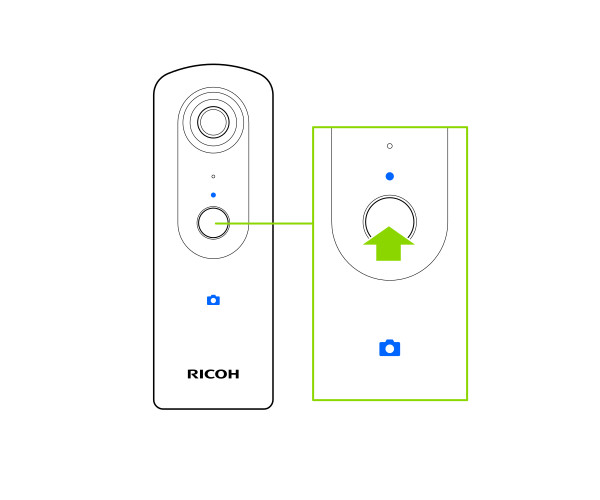
STEP2
Shooting
Press the shutter button to start shooting.
Taken with the smartphone
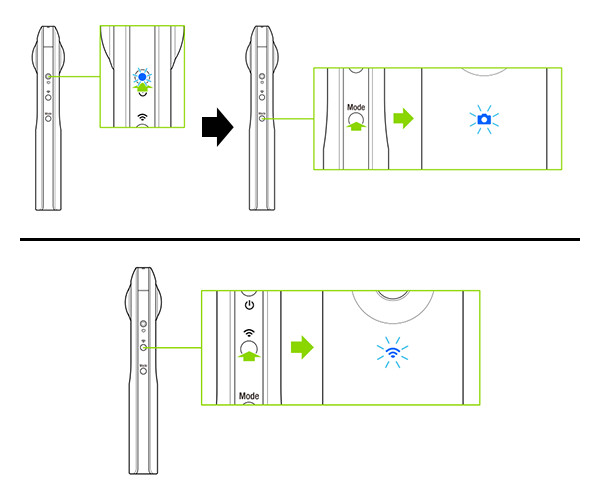
STEP1
Starting the camera
1. Press and hold the power button to start the camera.
2. Press the mode button to select the video mode.
3. Confirm that the wireless lamp is flashing. If it is off, press the wireless button.
・From the smartphone app "RICOH THETA" remote shooting screen, you can switch shooting modes with the still image button/video button.
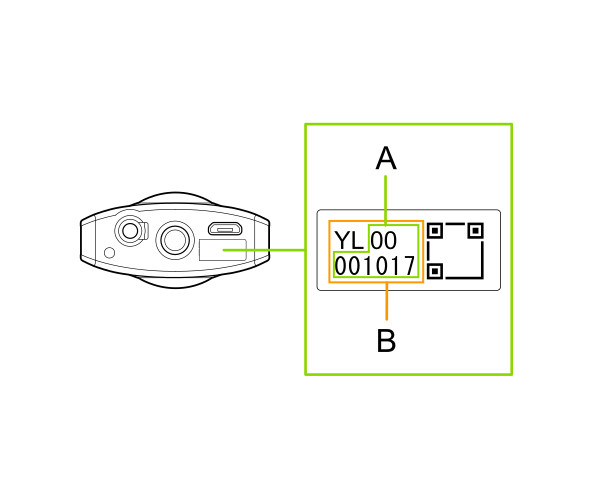
STEP2
Connecting the camera to a smartphone
1. Display the Wi-Fi™ settings of the smartphone.
2. Check the serial number printed at the bottom of the camera.
* The serial number printed at the bottom of the camera is the same as the SSID and password.
3. Select "THETA*******.OSC" from the network list and enter the password.
* "*********" of SSID part is indicated by (B).
* The password is indicated by (A).
4. When the wireless lamp lights in blue, the camera is connected to the smartphone.
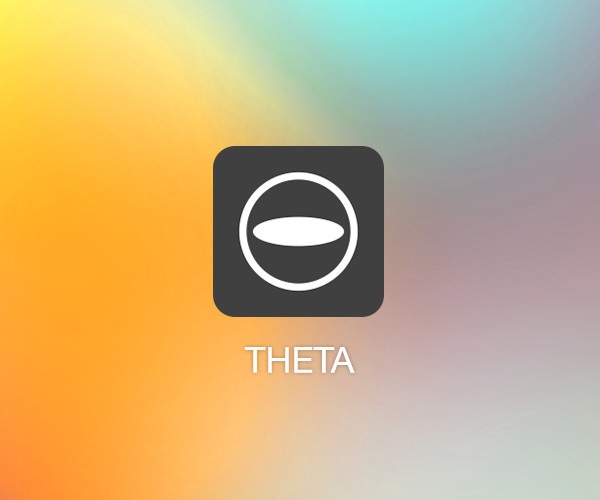
STEP3
Starting the smartphone app "RICOH THETA".
Start "RICOH THETA" app on the smartphone.
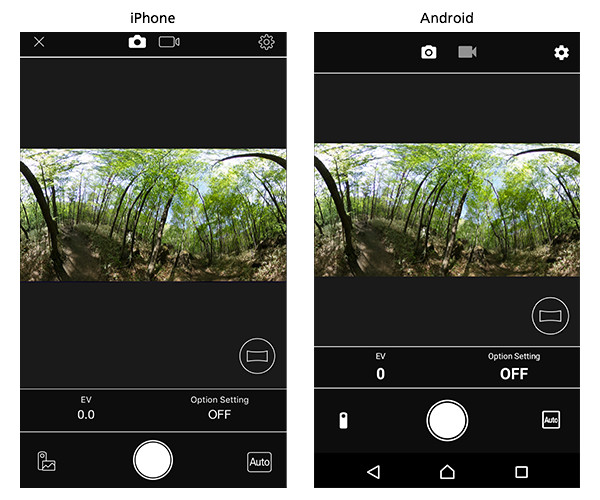
STEP4
Remote shooting
When you tap the [Shoot] button, remote shooting will start.
・ You can set exposure with [EV]. This can be confirmed in live view*.
・ You can set the following in [Option Setting].
[Noise reduction]: Indoors or other dark places (Camera must be secured so it does not move.)
[DR compensation]: Outdoors in places with much differences in brightness and darkness.
[HDR Rendering]: Scenery and other places with high dark-bright contrast (Camera must be secured so it does not move.)
- To learn more about how to view images, click here.
- To learn more about how to share images, click here.
・You can shoot manually. Click here for details.
* You can shoot while checking the image in live view. You can switch between OFF/panorama/full screen.
Interval shooting
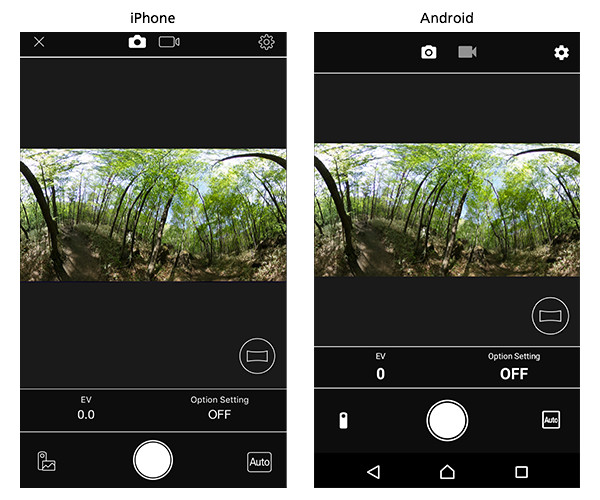
STEP1
Starting camera and app
1. Perform STEP 1 to STEP 3 in "Taken with the smartphone."
2. Tap the gear symbol at the top right of the screen and switch to the shooting settings screen.
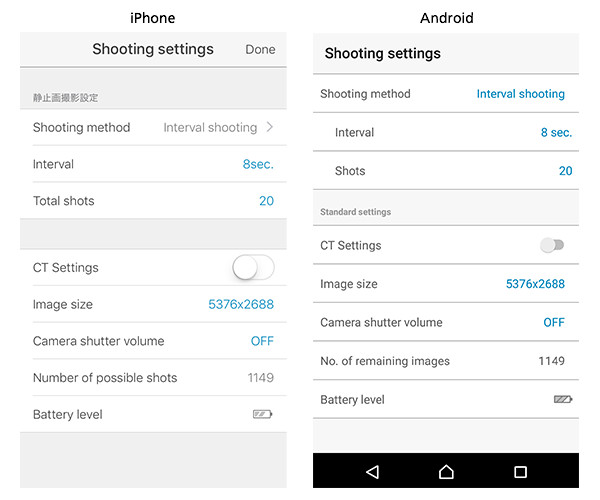
STEP2
Shooting settings
1. Set [Shooting method] to [Interval shooting].
2. Make the following settings.[Interval], [Total shots].
3. Tap [Done] (iPhone), Tap [Back button] (Android).
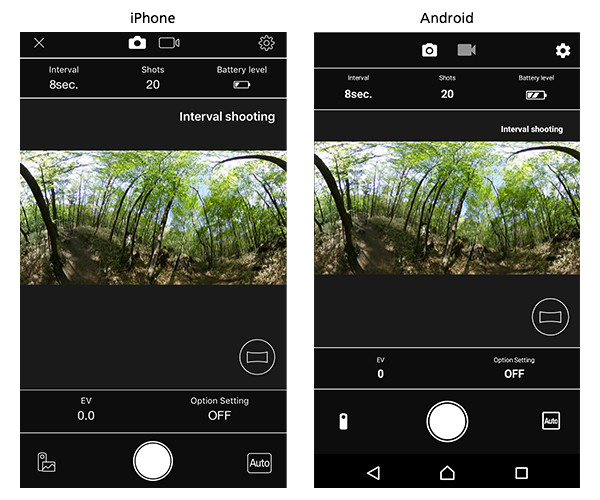
STEP3
Interval shooting
When you tap the [Shoot] button at the bottom center of the screen, interval shooting will start at the specified intervals and the number of shots.
- To learn more about how to view images, click here.
- To learn more about how to share images, click here.
* You can create time-lapse videos with smartphone app "RICOH THETA+".