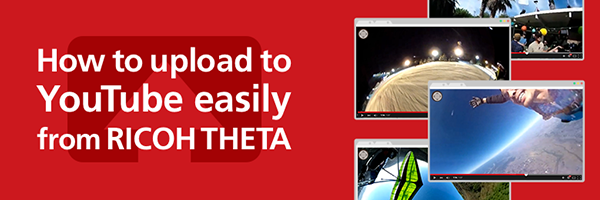Viewing
View the image in your smartphone
View examples on the theta360.com site
View the image on your PC
Viewing camera images
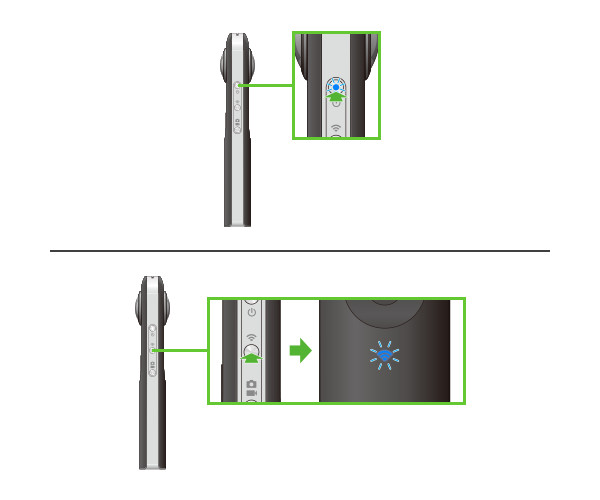
STEP1
Starting the camera
Press the power button to start the camera.
Confirm that the wireless lamp is flashing. If it is off, press the wireless button.
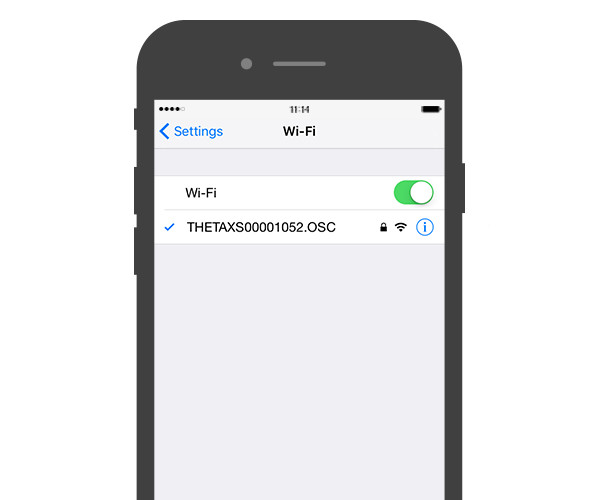
STEP2
Connecting the camera to a smartphone
Select the SSID of the camera in the Wi-Fi the settings of the smartphone and enter the serial number for password. The serial number printed on the base of the camera is the same as the SSID and password.After connecting, make sure the camera's Wi-Fi status lamp has changed from flashing to lit.
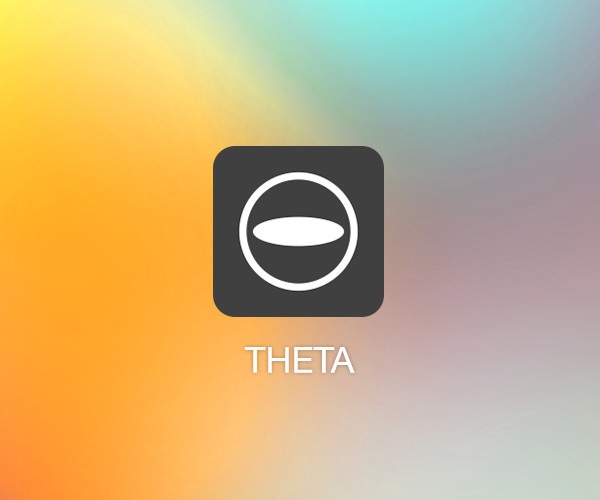
STEP3
Starting the smartphone application
Start the RICOH THETA app on the smartphone.

STEP4
Viewing images
Press the × button to move the Shooting screen to the Timeline screen.
Tap the [Cam images] and go to the camera album. Tap the [Thumbnail] and view images.
View the image in your smartphone
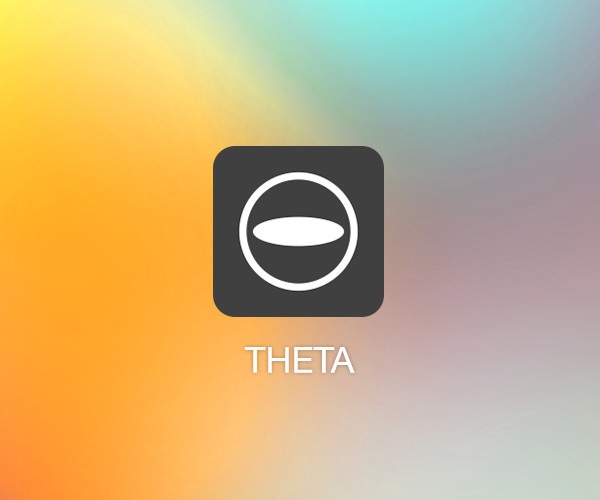
STEP1
Starting the smartphone application
Start the RICOH THETA app on the smartphone.
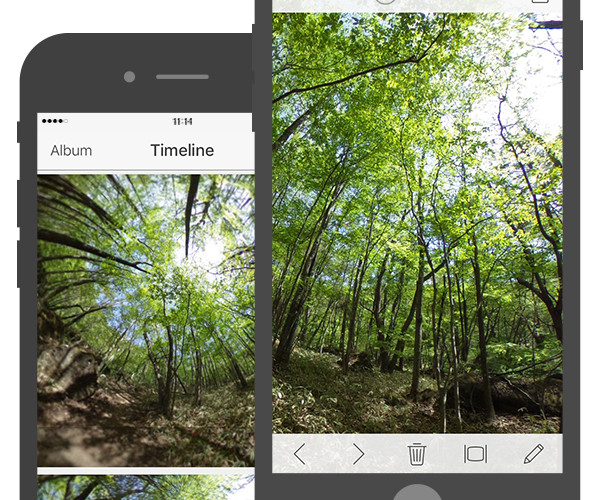
STEP2
Viewing images
Tap the [Thumbnail] and view images.
* Note that if an image is deleted from the "Photos" App, it is also deleted from "Device images".
View examples on the theta360.com site
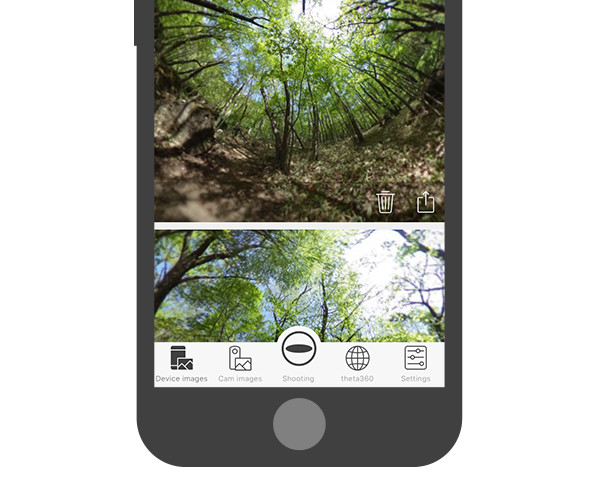
STEP1
Starting the smartphone application
Start the RICOH THETA App with your smartphone and tap "Theta360".
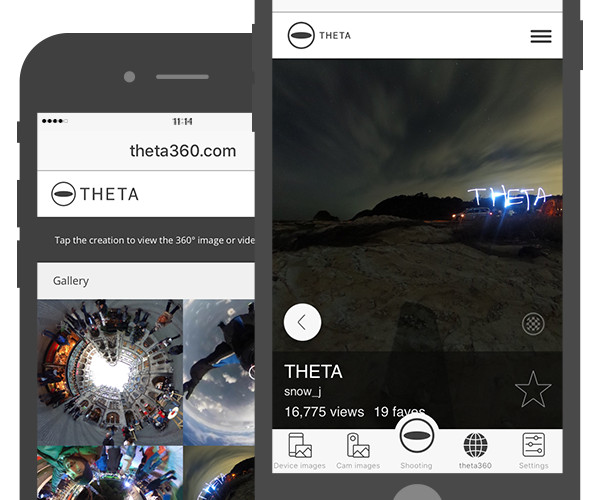
STEP2
Viewing images
Tap the image you want to view.
View the image on your PC
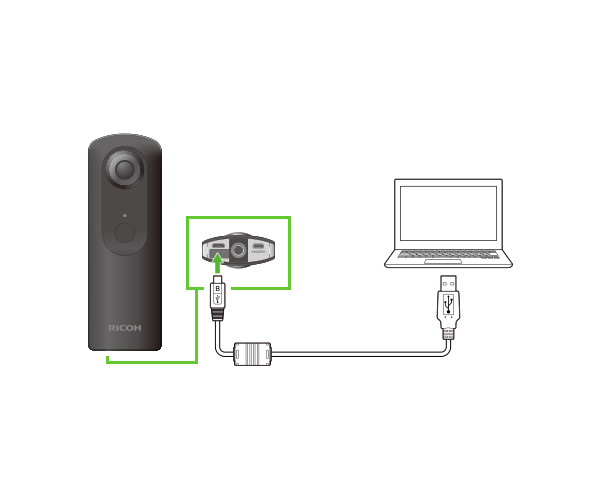
STEP1
Save the still image on your PC
Save the still image file (.jpg) on your PC from the camera.
Windows:Follow the instructions on the screen. Select "Open the device for display".
Mac: Using the Photos App or the image capture, save the image to your Desktop, or other location.
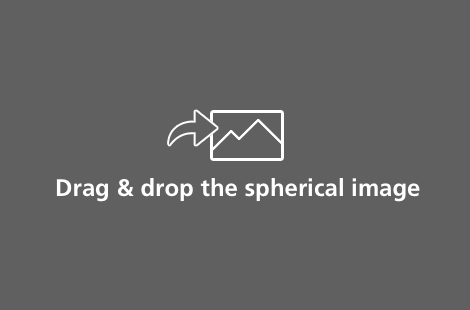
STEP2
Selecting images
Start the PC application and drag the loaded image (.jpg) to view it.
*You can also launch it by selecting [File] >>[Open] in the menu
The images of the smartphone app are from RICOH THETA for iPhone. They may partially differ from RICOH THETA for Android.