When the connection settings between the camera and a smartphone are done, photos can be taken using the smartphone application. (Connecting to a Smartphone)
-
Press the power button on the camera to turn the power on

-
Press the shooting mode button to select the video capture mode
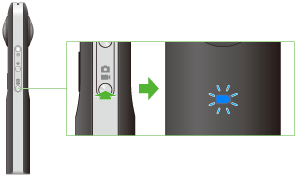
 lights.
lights.
-
Press the wireless button to turn the wireless function on
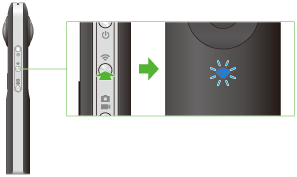
- The wireless lamp flashes blue.
- This does not need to be done if the wireless lamp flashes blue when the power is turned on.
-
Select the SSID of the camera in the Wi-Fi settings of the smartphone
- When the wireless connection is complete, the wireless lamp lights blue.
- Start the smartphone application
-
Tap
 to shoot a video
to shoot a video
 flickers during shooting.
flickers during shooting.- Tap it again to stop shooting. (Shooting can also be stopped by pressing the shutter button of the camera.)
- The numbers below
 represent the rough indication of remaining recordable time and the actual shooting time. (you can record up to 25 minutes or 4 GB in one session)
represent the rough indication of remaining recordable time and the actual shooting time. (you can record up to 25 minutes or 4 GB in one session) - Tap the numbers at the top of the screen to change the video size. The frame rate is 30fps for 1920 x 1080 images, and 15fps for 1280 x 720 images.
Note
- If a video is shot while connected to a smartphone with a GPS function enabled, position information is recorded for the video.
- Photos can also be taken using the shutter button of the camera.
- The following operations are not available with the smartphone app while shooting video.
- Viewing still images/videos stored on the camera
- Transferring still images/videos stored on the camera
- Deleting still images/videos stored on the camera
- When shooting videos in iOS, meta data that is compatible with the 360 degree video format is added when the data is saved to the smartphone. Videos that have meta data added can be shared and viewed as spherical images on YouTube.
Caution
- If the Wi-Fi connection fails, check the Wi-Fi settings of the smartphone.
- If you press and hold the power button to reset the camera while shooting video, the internal memory will become damaged and will no longer be able to save data.
- The camera may become hot when shooting video for a long period of time. In this case, the camera may stop operating to prevent damage from high temperatures.