Still images you have taken can be directly uploaded to social networking services such as Twitter and Facebook from the app. A connection needs to be set between the camera and smartphone to upload the still images saved in the camera.(Connecting to a Smartphone)
-
Press the power button on the camera to turn the power on

-
Press the wireless button to turn the wireless function on
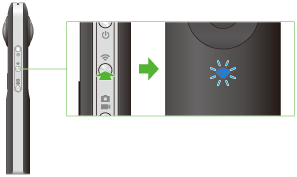
- The wireless lamp flashes blue.
- This does not need to be done if the wireless lamp flashes blue when the power is turned on.
-
Select the SSID of the camera in the Wi-Fi settings of the smartphone
- When the wireless connection is complete, the wireless lamp lights blue.
-
Start the smartphone application
- The shooting screen will be displayed.
-
Tap the x in the upper left-hand corner of the screen
- A screen will appear displaying a timeline of transferred device images.
-
Select the location where the still images are saved
- [Device images]: Still images transferred from the camera to the smartphone can be shared.
- [Cam images]: Still images saved in the internal memory of the camera can be shared.
-
Tap the still image to be shared
- The selected still image is displayed in the viewer.
-
Tap the screen to display the buttons, and for still images tap
 *.
*.
- The sharing screen is displayed.
* Select [Share this view] to change the area initially displayed as a thumbnail when a still image is uploaded to theta360.com and the area that is first displayed when an image is viewed.
- Enter a comment
- Select the social networking service to post to
- Tap [Done]
Caution
- A 3G or LTE line is used for sharing in step 10 even if the camera is connected to a smartphone via Wi-Fi. This operation therefore needs to be performed in a place where this communication is possible. If sharing via Wi-Fi, change the Wi-Fi connection to an access point.
- When using RICOH THETA for Android to connect your smartphone to the camera using Wi-Fi, you may need to switch network connections in order to post photos. Therefore, when you want to use the camera by connecting it to the smartphone after posting your photos, you need to reconnect them.
Note
- The still image is uploaded to theta360.com dedicated display site and a link to the uploaded still image is posted to the social networking service.
- For still images, Photo Sphere XMP meta data is saved when the image is captured. Still images that have Photo Sphere XMP meta data added can be shared and viewed as spherical images on various Google services (Gallery, Google Maps, View, Google+, Photos, etc.).