When the camera is connected to a smartphone via a Wi-Fi network, you can use your smartphone to shoot remote photos and view still images.
Note
- Videos shot in the video mode can be viewed in the RICOH THETA for Windows®/Mac software installed on the computer.
-
Press the power button on the camera to turn the power on
- To turn on the power in the video mode, press and hold the wireless button on the camera while pressing the power button.
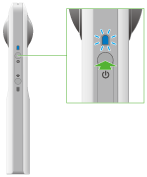
-
Press the wireless button to turn the wireless function on
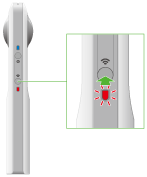
- The wireless lamp lights in red.
- Display the Wi-Fi settings of your smartphone
-
Select the SSID of the camera from the network list and enter the password
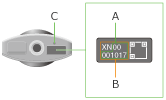
- The serial number printed on the base of the camera is the same as the SSID and password.
The SSID is "THETA" plus the serial number in the (B) section (in this case "THETAXN00001017"). The password is the numbers in the (A) section (in this case "00001017"). - You can change the password from your smartphone.
- The password is initialized by pressing the reset button (C).
- When the dedicated app is started after the connection is done, the wireless lamp lights in blue.
- The serial number printed on the base of the camera is the same as the SSID and password.
Wireless Lamp
The status of the wireless lamp shows the Wi-Fi status of the camera.
- Lit in blue:
- The Wi-Fi function is on and communication with a smartphone via a Wi-Fi connection is in progress
- Lit in red:
- Wi-Fi function on
- Unlit:
- Wi-Fi function off
Date and Time Settings
The date and time of the camera are synchronized with the smartphone when connected.